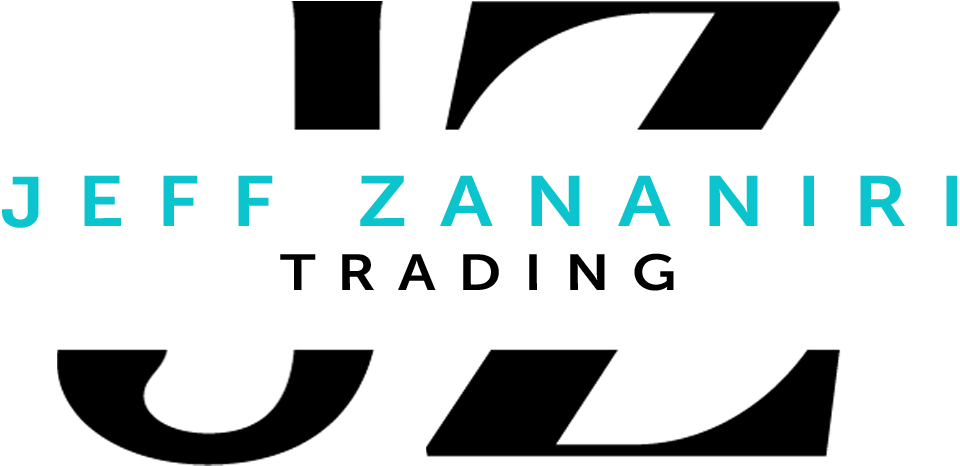I’m happy to announce we now have a Telegram channel dedicated to getting my latest analysis to you even faster!
Below, you’ll find instructions to join my private channel and help you start using Telegram, a free, cloud-based instant messaging app.
1. Download Telegram on your mobile device
Before you can add Telegram to your desktop computer, you must download the application on your phone and create your account.
To download to your iPhone, click here.
To download to your Android device, click here.
After the download is complete, please create an account.
NOTE: Please manage your privacy settings by clicking “Settings,” and then “Privacy & Security.” You can hide your personal information from being viewed publicly. However, we do require your full name to be listed inside of the group for administrative purposes (this is a private group and your information will NOT be shared).
2. Download Telegram on your desktop
Once you’ve downloaded Telegram onto your mobile device and created your personal account, you can download it onto your desktop computer.
To download onto your PC, click here.
To download onto your MacOS, click here.
3. Add private channel
Once you’ve set up your account and are ready to join the chat room, just click the private link below to join the channel!
CLICK HERE TO JOIN JEFF’S TELEGRAM CHANNEL: https://t.me/+bUx8dL8ZF-Q3MDMx